Android as an operating system for smartphones is widespread. But many don’t even know the many different practical options that can be made. These tiny but impactful changes make everyday life easier. We present the best tips and tricks for Android users.
Android is the operating system of choice for the majority of smartphone users in many different countries. Despite its widespread use, some functions are hardly known. We will cover helpful tricks and clever moves in this article.
The manual doesn’t reveal everything about your smartphone. That’s why we decided to reveal Secret Android tricks. As a result, you will not just save more time but also have a way better and easier phone to use for daily activities.
- Customize with widgets
Get all the important information at a glance on the screen? Widgets help you do that. These are small windows that display the functions of an application without fully opening the application. They can be placed anywhere on the start screen and show everything that is important: the next dates, the latest news, the weather or the last e-mail received. Simply press and hold a free space on the start screen until a new menu appears. Click the Widgets button. Now all available widgets with examples are displayed in a list. Hold the desired widget and move it to the desired position on the start screen.
Android offers between three and seven home screens, depending on the manufacturer of the smartphone. Links to frequently used apps, folders, people, settings and mini-programs (widgets) can be stored on it. Widgets are especially useful for tasks for which a separate app is not necessarily worthwhile, such as displaying the time, traffic situation, weather forecast, calendar entries, messages or Twitter tweets.
One specific example is the Energy Control widget, which allows you to turn power-hungry smartphone functions off and on again. The “News and Weather” widget, in turn, places a news ticker with information about the current weather on the home screen. You can set the location individually.
Short summary for setting up a widget
To set up a widget or a shortcut on the home screen, press and hold on the desired start screen and select from the menu that appears which function you want to anchor.
- User accounts and guest mode
As with a PC, multiple user accounts can be configured for Android devices. This is particularly beneficial for parents. It also allows you to determine which applications children are allowed to access and which are not. This option is found in the settings and is called “Users and Accounts”. In the user selection, you can also find the guest mode. This is useful if the mobile phone is given out of hand. Settings can be used to determine whether customers are allowed to use the phone function.
- Check consumption
The data volume is used again very early? And the battery loses power too fast? Android reveals which applications are responsible for this. In the settings, you will find the section “Using the data”. It indicates the quantity that has been used lately. The monitoring period can be freely chosen. Applications are also listed the busiest sparks. The same applies to the “battery” item. Here, the battery consumption is listed and which applications consume the most energy.
- Quick search through voice
Android also has a voice control function. To activate it, speak “Ok Google”. Possible commands include “Call Person X Huber at home”, “Map of Stuttgart” or “Send SMS to Person Y”.
- Exit apps, free memory
Android includes a built-in task manager that makes it easy to close unused applications and free up disk space. Go to “Settings ➞ Apps”. Select an app by tapping it. Click on “Exit” or “Force Exit” to close the app and release the memory used by the app.
- Search photos by date
Android stores photos taken or synchronized with the computer in the “albums”. After starting the album app and touching an album, you can scroll through the picture gallery by wiping on the display. To quickly access the photos you took on a specific date, use the scroll bar at the far right of the display to scroll through them. As soon as you move it with your finger, the date the images were taken appears at the current position.
You can also sort and filter photos by date.
enlarging
You can also sort and filter photos by date.
- Connect to invisible WLAN
Wireless networks that are configured as invisible for security reasons do not send out a WLAN ID (SSID) and are therefore not displayed in the list of available wireless LANs. To connect to the wireless network anyway, go to “Settings ➞ Wireless and Networks ➞ WLAN”. Scroll all the way down and touch “Add Network”. Enter the network name and the WLAN login data here.
In wireless settings, users can also add hidden wireless networks.
enlarging
In wireless settings, users can also add hidden wireless networks.
- Find open WLAN
If you activate “Settings ➞ Wireless and networks ➞ WLAN ➞ Network hint”, you will receive a notification as soon as your smartphone is within range of an open wireless network. Then you can decide whether you want to use the unprotected wireless network for surfing or not.
Android notifies you when new WLANs are available within the range.
enlarging
Android notifies you when new WLANs are available within the range.
Summary
Android phones can be set up for individual consumption. Once set up for your individual consumption habits. As a conclusion one can say that especially as a business person the choice for a new phone could be an android. There are various options to grow your business.
One is by changing your daily routine and where you spend most of your time. The other is by choosing the right business partner. Marketinghope offers a free consultation for business people in the SEO & Marketing niche.










![Explain SEO in Digital Marketing – [Beginning to End Guide]](https://www.gadget-rumours.com/wp-content/uploads/2025/01/Explain-SEO-in-Digital-marketing-768x403.png)




















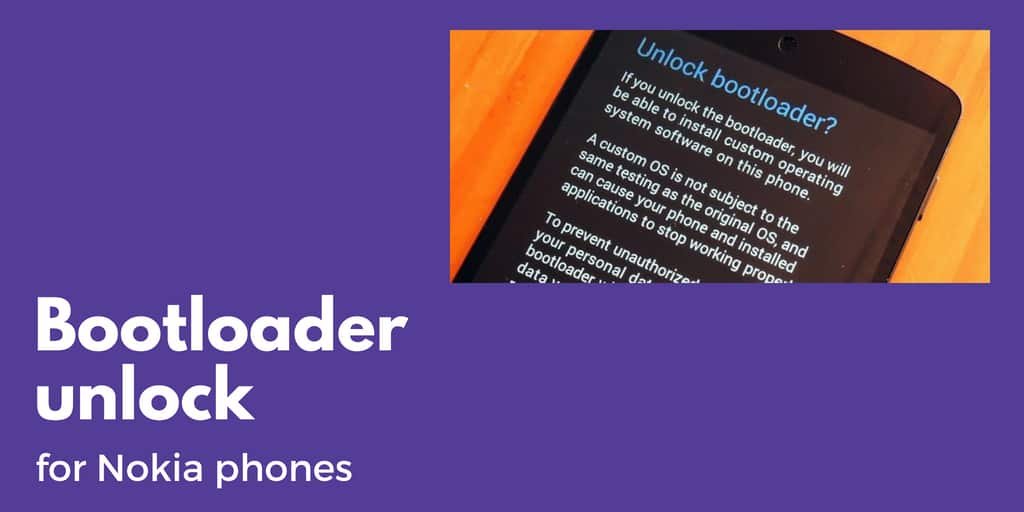

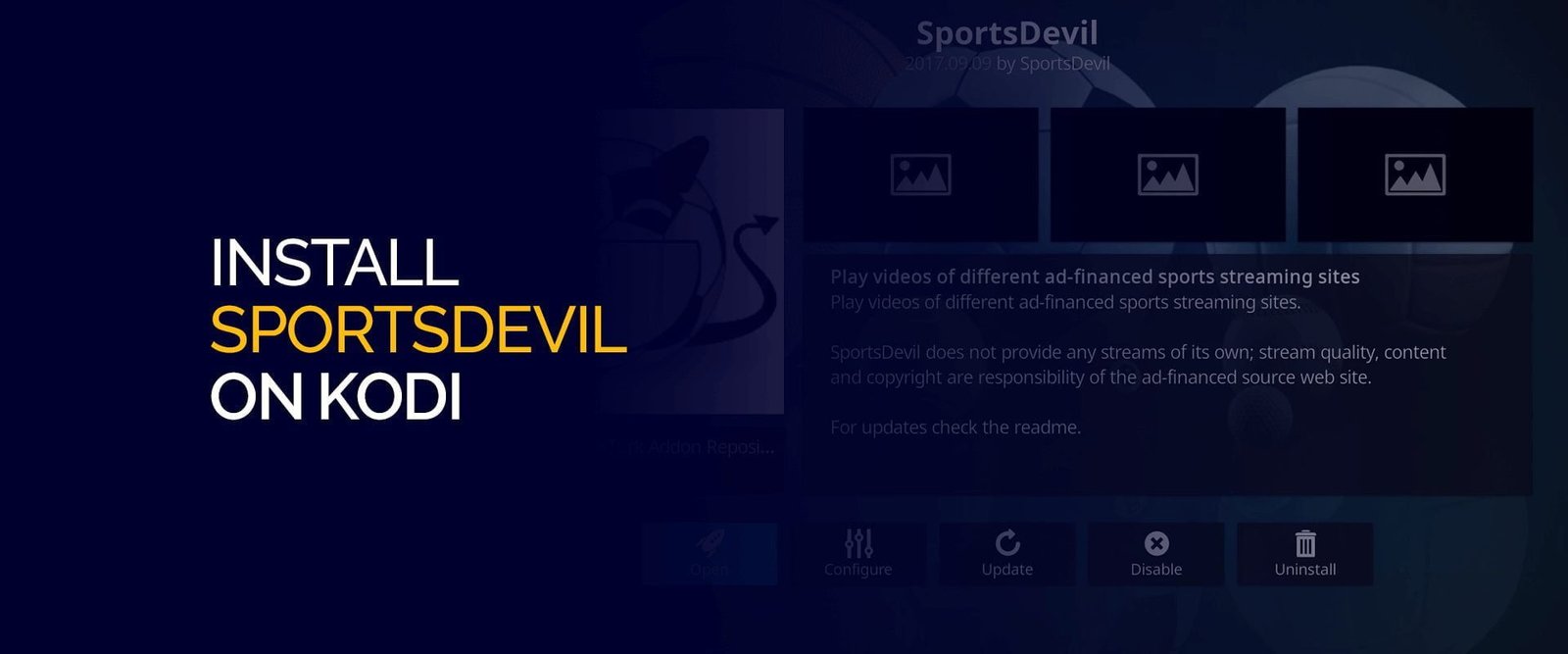




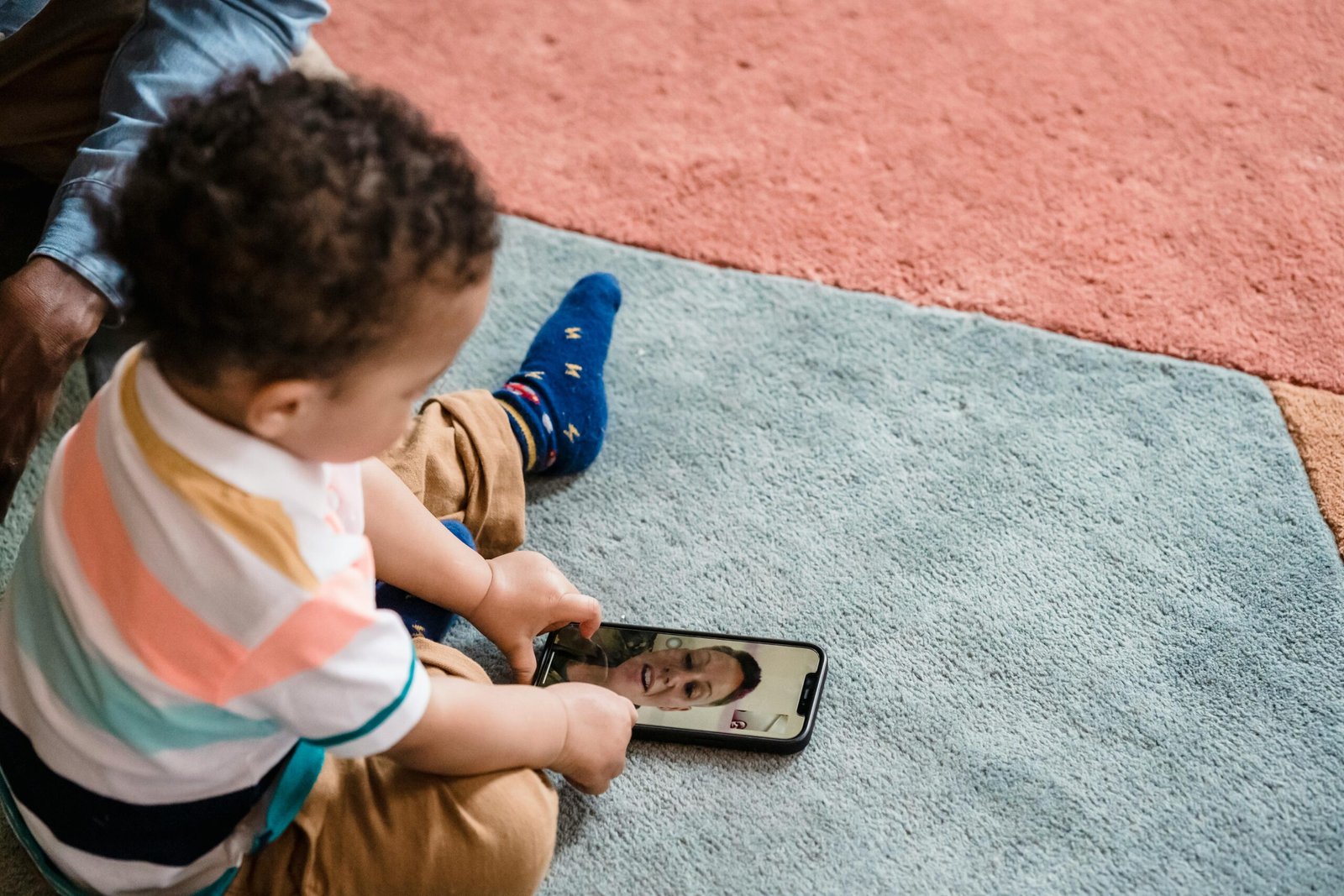

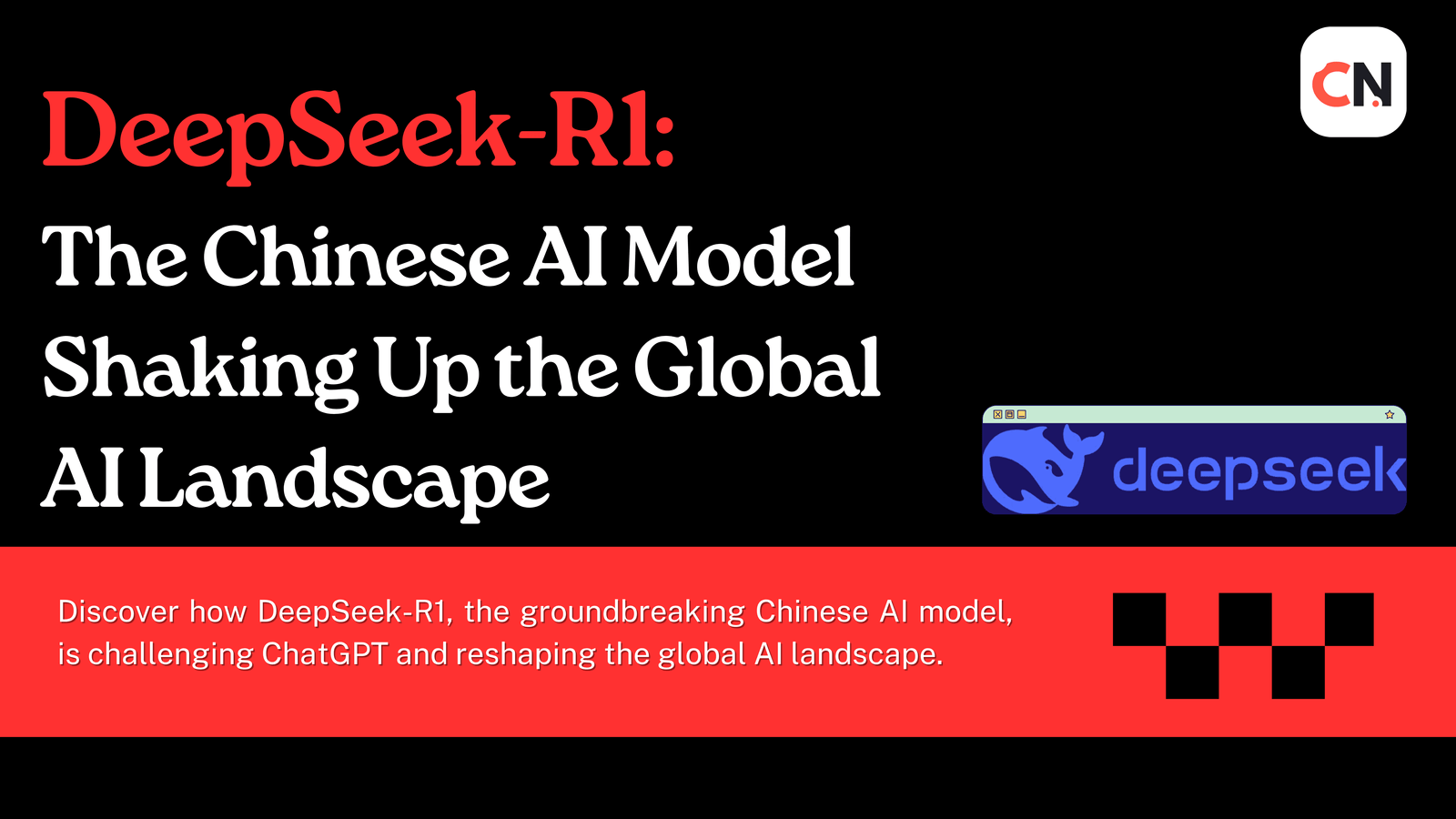

![Explain SEO in Digital Marketing – [Beginning to End Guide]](https://www.gadget-rumours.com/wp-content/uploads/2025/01/Explain-SEO-in-Digital-marketing.png)


