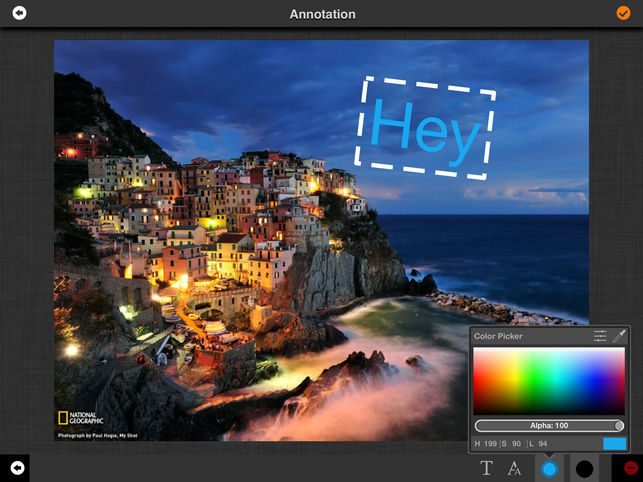
If you’re a professional photographer and looking for the best photo editing software to edit your photos that flaunt your skills? Well if your answer is yes, then you land on the best place. Editing your photos before publishing or uploading has now become very crucial. It not only helps to remove errors but also help to get desired effects.
As a photographer, we take many photos when we go for a photo-shoot, but it’s not guaranteed that every picture that you have taken is up to the mark. Some of them may be so astounding, whereas some of them can be very fruitless. So, in that case, you need the best photo editing software that can be easy to access and highly personalised.
Luminar 2018 is one of the best photo editor software designed by Skylum, especially for PC and Mac. It is the world’s first versatile photo software that adapts to your style & skill level. Luminar is uniquely designed to make your editing experience stress-free and pleasant. It helps to tackle your various photography needs, ranging from colour correcting challenges to artful stylizing of images.
What differentiates it from other editing tools?
Laminar has now become very common and the most popular across the globe. Its unique and easy-to-use features are responsible for its popularity amongst the professional photographers around the world. Its one time payment method differentiates it from other editing software. You just have to pay once, and that is entirely affordable there is no monthly subscriptions like other software companies.
If you’re looking for an alternative software other than Adobe Photoshop to edit your incredible pictures, then laminar is the one to fulfil all your editing needs. It is a one-stop shop for photo editing that includes from a simple user interface to a wide range of excellent filters. Its Al sliders help to quickly fix the problems automatically and tackle anyone’s photography needs ranging from brightening, clarity, toning and other necessary adjustments. In it, you’ll find a powerful set of tools which are easy to use. We believe it can help all photographers from professionals to new photographers.
Features include:
- AI Editor/Slider
- It consists exclusive filters like Sun rays filter, top and bottom lighting filter, Orton filter, Night Streaking etc.
- Adjustment Layers
- Image Layers
- Multi-layer editing
- Dedicated presets for DJI drone photo
- Slider Drag and drop photo editing
What Can You Do With Laminar Photo Editor?
Step 1. The luminar photo editor is easy-to-use and unique editing tools like teal color to improve your image. But before start editing, you first have to install image into the application. There are several ways to install and open pictures based on your personal preferences.
- Launch Luminar- 2018 photo editor software. Now you are ready to open a supported file format by using below-mentioned methods.
- At the startup screen, click the Open Image button to navigate to and open a file.
- Choose File > Open… to navigate to and open a file.
- You can also drag a photo directly onto the Luminar application in the Taskbar.
Luminar is a very versatile photo editor tool it is designed to open a wide range of file formats. Supported file format by laminar includes:
- Graphic Formats- (BMP, PNG, PSD, JPEG, JPEG 2000, TIFF (8-bit and 16-bit))
- Popular Raw Formats- (.CR2, .NEF, .ORF, .RAF, .ERF, .ARW, .RW2, .DNG, .PEF, .PPM and many more.)
Step 2. After opening your image into the software click on adjust tab that contains the essential colour and tone adjustments that should be made using the raw file. This sets the stages for all the modifications that come after.
- Profile– laminar is a brilliant and professional photo reader software. It controls your raw files and quickly recognises the industry standards DCP files that you have in your computer systems. These offer excellent control over the colour and tone of the raw file. You can set the profile to <Laminar Default> and move further.
- White Balance– Use white Balance Tool to remove the unrealistic colour casts, so that your photo may appear similar to a camera’s white balance menu. It also improves your pictures under a wide range of lighting conditions.
- Temperature– Move temperature slider to set the temperature to warm or cool. It adds more yellow and cyan colour to your image. It helps to change the colours from cool to warm if you want the brighter picture.
- Tint– Tint is a tool helps to remove colour casts from an image or photo. You slide the cursor and adjust the amount of Green of Magenta that is added to a shot.
- Exposure– Use this tool to set the brightness of an image. Move the slider left to right to get the brighter image (increase exposure value) and Visa- Versa.
- Contrast– Adjusts the contrast of the image. It helps to add layers, some noise and little sharpening into the picture. In simple words, variation is determined by the difference in colour and brightness of an object distinguishable from another.
- Highlights– Use the highlight tool to adjust the brightness of brightest areas of the image. You can move the slider to the right to left and left to right to set the brightness of the image accordingly.
- Clarity– Adjust the contrast of the image by using clarity tool and introduce more depth and into your pictures.
- Whites– Remove and adjust the white points of the histogram white tones of the image. Sometimes white colours are so dominating in the picture so this tool will help you to fix all those dominating white spots of the image. Move the slider left to right or right to left to change white tones in the picture to become darker accordingly.
- Blacks– Blacks as the name suggest this tool will help to set the black points or black points of the image. Move the slider left to right or right to left to get the desired results.
Lens Correction to Get the Best Pictures:
Lens correction is a very unique feature of laminar. It is a set of controls specially designed for the lens corrections of the photos. When we take pictures with our camera can leads to some flaws in the image due to the lens or handling. Lens correction helps to fix all those flaws and remove all kinds of lens distortions. This is a useful way to compensate for flaws caused by the lens.
You might also like to read The best photo editing apps for Android and iOS
- AutoCorrections– Auto correction is the combination lens distortion, chromatic aberration, defringe that help to fix your image. These are designed to fix common problems quickly without any hassle.
- Lens Distortion– If you are not satisfied with the auto-correction tools and you want to set all issues made by the lens then the lens distortion tool is made for you. Move slider right to left to get rid of wide-angle distortion and get more attractive pictures.
- Chromatic Aberration Fix– Chromatic aberration is a type of colour fringing. It often happens on telephoto lenses and in areas of high contrast. It tends to show up as magenta or green edges.
- Defringe– This adjustment will help to fix halos and remove the edge noise for the pictures.
- Lens Distortion– This adjustment will help to increase the barrel shape of the lens or compensate for wider angle lenses. You can drag the sliders to get the appropriate results. You can fix the unfinished edges to get a more clear and attractive image.
- Chromatic Aberration Fix– It is also one the unique type of colour fringing tool. It often happens on telephoto lenses and in areas of high contrast. It tends to show up as magenta or green edges.
- Devignette– This adjustment will help to remove any darkening at the edges of the image caused by the camera lenses. It’s an absolutely useful tool to fix the correction in your photos so, if you want an artistic piece, don’t forget to use Vignette filter in your photos.
Key Features and Benefits of Luminar:
- It is a scalable and adaptive user interface software that lets your work the way you want.
- A best and powerful place to work for professional and a specific type of photography for default, black and white, landscape, portrait, nature or street photography.
- Laminar is the best option to create your own custom workspace.
- 60+ powerful one-click tools to quickly edit and enhance your images.
- 50+ image attractive filters to improve and refine your images and fix other problems.
- 10+ lens correction tools that help to correct all the errors made by the lens of the camera.
- Multiple layers, brushes and masking tools to provide a range of selective editing.
- RAW, JPEG, TIFF, BMP, PNG and other popular files support for the greatest flexibility.
- Ability to host Photoshop plug-ins.
- Batch processing of photos to edit and improve the multiple images quickly.
- A History panel to track which adjustments have been made to an image as well as quickly.
- It is one of the Best photo colour editor software for both professionals and enthusiastic photographers.
Easy to install and ready to use the software.





Leave a Reply