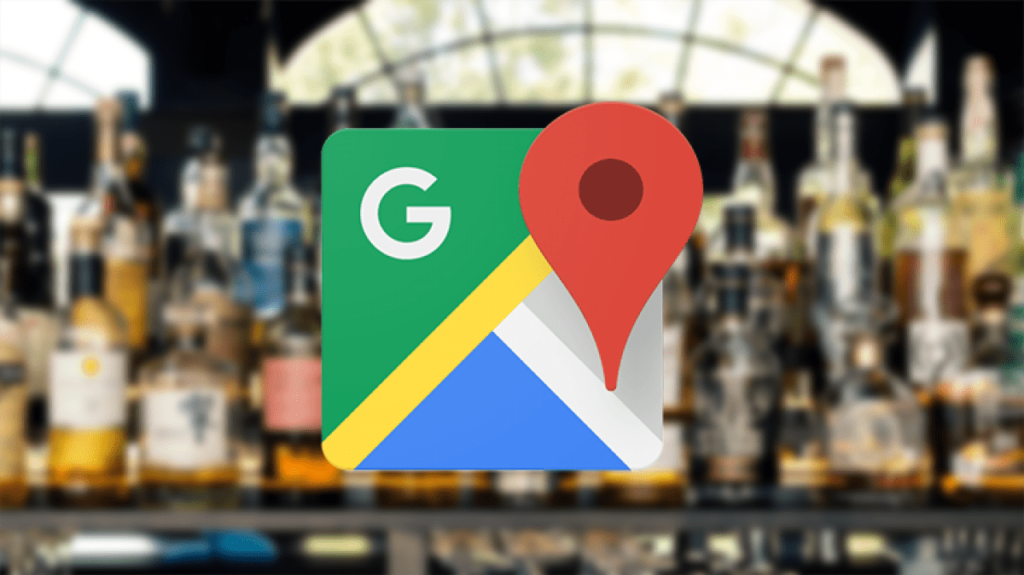
Driving is, in itself, stressful, but it is even more so when you can’t find a place to park or when you lose your signal, and you’ll have to turn around soon, but you don’t know where exactly. Luckily, the Google Maps app for Android and iOS operating systems can help our peace of mind a bit when we drive with these hidden features it has.
You know that with the Google Maps app, you can save addresses – your home or work, for example -, so with a single touch, you can go to one of the addresses you most frequent. You can also get information from somewhere – even what to eat and what to do – which will help you take advantage of your surroundings.
However, Google Maps can also help with other things you may not know, such as letting you download a map for offline use, including stops in your travel time to better calculate your arrival time at the final destination, and even helping you find a place. To park, you Read more to know how you can use these functions and make your trip more relaxed.
Without Internet Connection
It never fails. When you need directions, your phone runs out of signal at the most inopportune moment. Fortunately, Google Maps allows you to download your route beforehand, so you don’t have to worry about a sudden lack of signal and don’t get lost.
- In the Google Maps app, load your destination.
- At the bottom of the screen, touch the site name or address.
- Click on the three-point menu in the upper right corner.
- Click Download offline map.
- Touch Download. The map of the area you selected will now be available even if you have no connection.
Plan the route of your trip, including stops
If Google says your trip is going to take seven hours, but it actually ends up being eight, maybe it’s because you didn’t include the multiple stops you made along the way. Google Maps allows you to add the stops so that your estimated arrival time is more accurate.
- In the Google Maps app, type your first stops, such as a gas station or cafeteria.
- Touch Directions.
- Tap the three-point menu in the upper right corner.
- Touch Add stop. Add how many stops you plan to make.
- Press Done when you finish adding stops. Now, you will have an estimated time of arrival more accurate.
Easily find a place to park
Knowing where you can find a place to park or not is essential, especially if you are late for work or a big event like a concert or if you arrive in a neighborhood that you don’t know. Rather than wandering around and hoping to find a place, Google Maps can point you to the right place.
- In the Google Maps app, type your location.
- Touch Directions.
- You will see an icon with a P (E) along with the estimated time of arrival at the site. Touch If P (E) is red, it means that the parking space is limited. Blue means you will easily find a place.
- Find parking.
- A list of parking areas will appear. Select an option and touch Add parking. The parking spot will be added on your route as the first stop, and so you can continue to the next one.
See what a site looks like before you arrive
There are photos that can be misleading, so better before setting aside a hotel that looks nice, check out Google Maps.
- In the Google Maps app, look for the location, like a hotel where you want to stay.
- In the lower-left corner, you will notice a small box with a photo of the building. This is the street view of the area, so touch there so you can see.
- You can zoom and check the area by sliding with your finger on the screen.

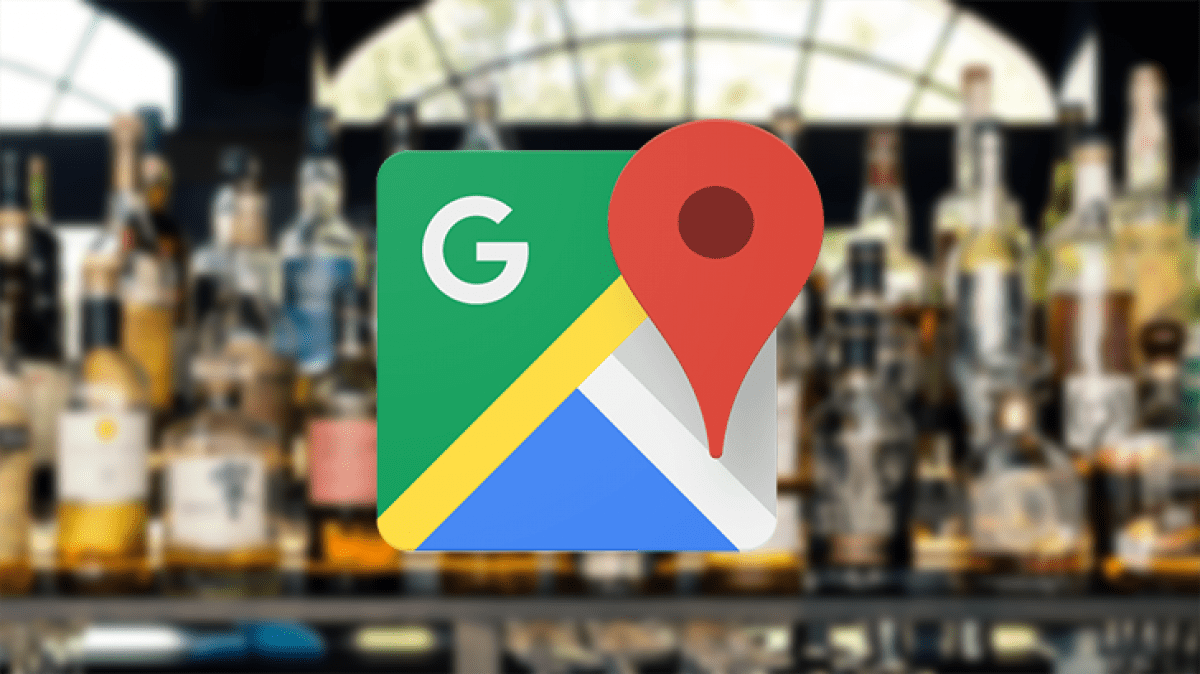

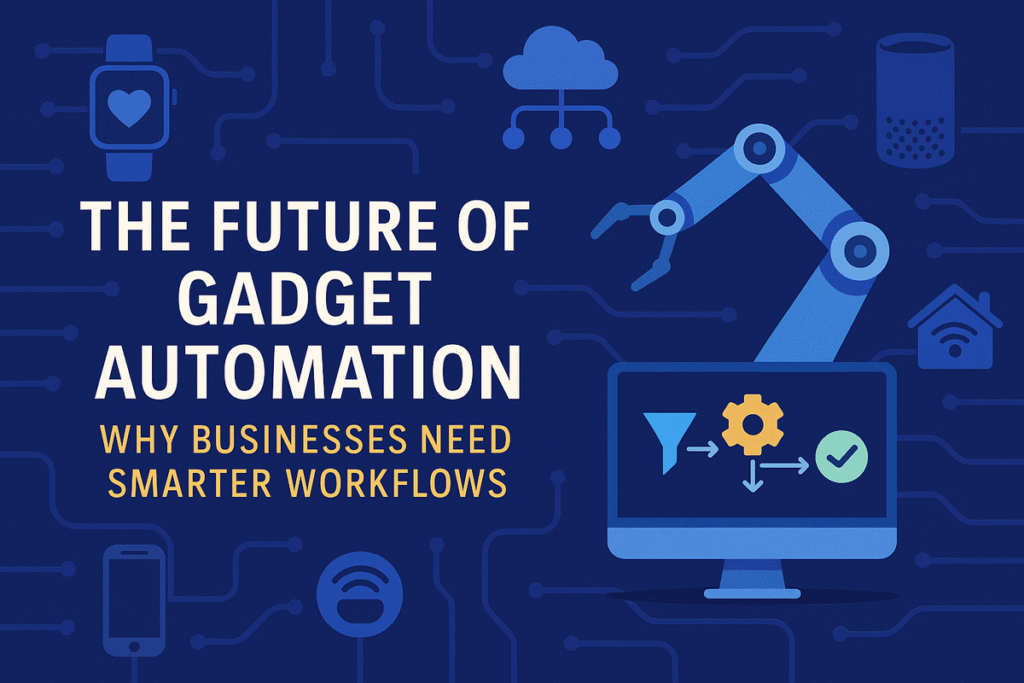



Leave a Reply