WordPress is by far the most popular open-source blogging and CMS platform that powers over a quarter of the world’s websites. It is based on PHP and MySQL and packs a ton of features that can be extended with free and premium plugins and themes.
Here are the step-by-step instructions on how to install WordPress with Apache on Ubuntu 18.04:
- Update your Ubuntu 18.04 system to the latest version:
sudo apt update && sudo apt upgrade- Install Apache web server:
sudo apt install apache2- Install MySQL server:
sudo apt install mysql-server- Install PHP and its dependencies:
sudo apt install php libapache2-mod-php php-mysql php-curl php-gd php-json php-zip- Create a MySQL database and user for WordPress:
sudo mysql -u root -pEnter your MySQL root password when prompted, then create a new database, user, and grant the user permissions to the database:
CREATE DATABASE wordpress;
GRANT ALL PRIVILEGES ON wordpress.* TO 'wordpressuser'@'localhost' IDENTIFIED BY 'yourpassword';
FLUSH PRIVILEGES;
exit;- Download the latest version of WordPress:
cd /tmp
wget https://wordpress.org/latest.tar.gz
tar -xzvf latest.tar.gz- Copy the WordPress files to the Apache web root directory:
sudo cp -r /tmp/wordpress/* /var/www/html/- Set the correct permissions on the WordPress files:
sudo chown -R www-data:www-data /var/www/html/
sudo chmod -R 755 /var/www/html/- Create a new Apache virtual host configuration file for WordPress:
sudo nano /etc/apache2/sites-available/wordpress.confAdd the following content to the file:
<VirtualHost *:80>
ServerName your-domain.com
DocumentRoot /var/www/html/
<Directory /var/www/html/>
AllowOverride All
Order allow,deny
allow from all
</Directory>
ErrorLog ${APACHE_LOG_DIR}/wordpress_error.log
CustomLog ${APACHE_LOG_DIR}/wordpress_access.log combined
</VirtualHost>Replace your-domain.com with your actual domain name or IP address.
- Enable the new virtual host and Apache rewrite module:
sudo a2ensite wordpress.conf sudo a2enmod rewrite - Restart the Apache web server to apply the changes:
sudo systemctl restart apache2 - Finish the WordPress installation by accessing the WordPress web installer via a web browser:
http://your-domain.comFollow the on-screen instructions to complete the WordPress installation process.
That’s it! You have successfully installed WordPress with Apache on Ubuntu 18.04.










![Explain SEO in Digital Marketing – [Beginning to End Guide]](https://www.gadget-rumours.com/wp-content/uploads/2025/01/Explain-SEO-in-Digital-marketing-768x403.png)





















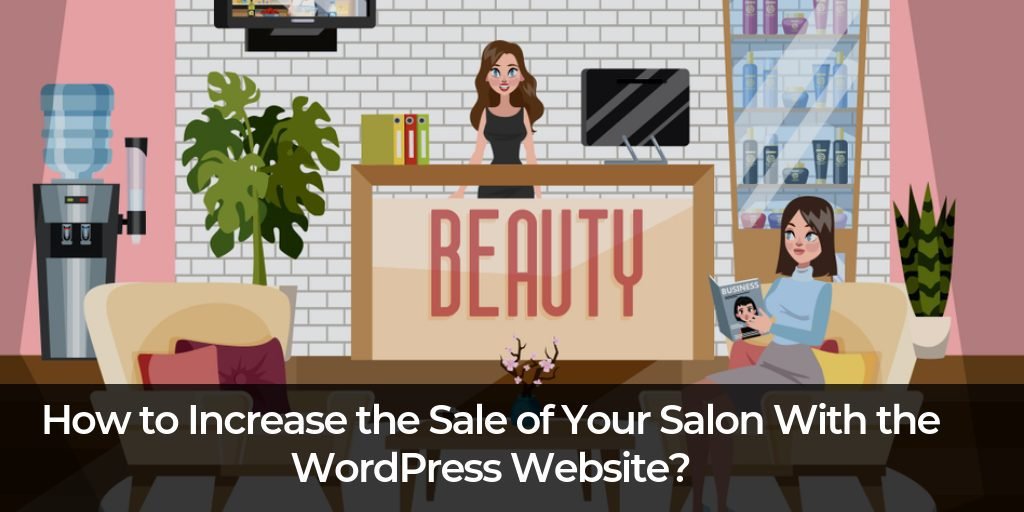

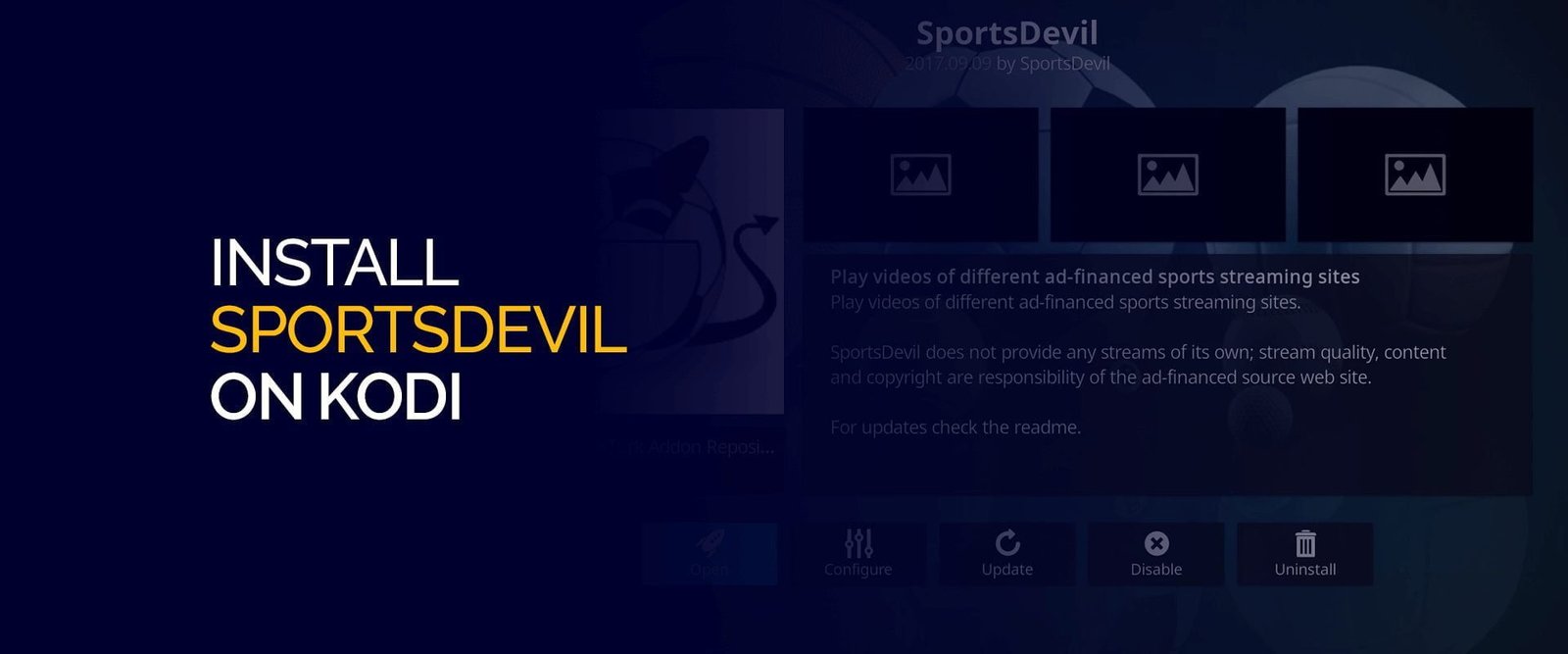




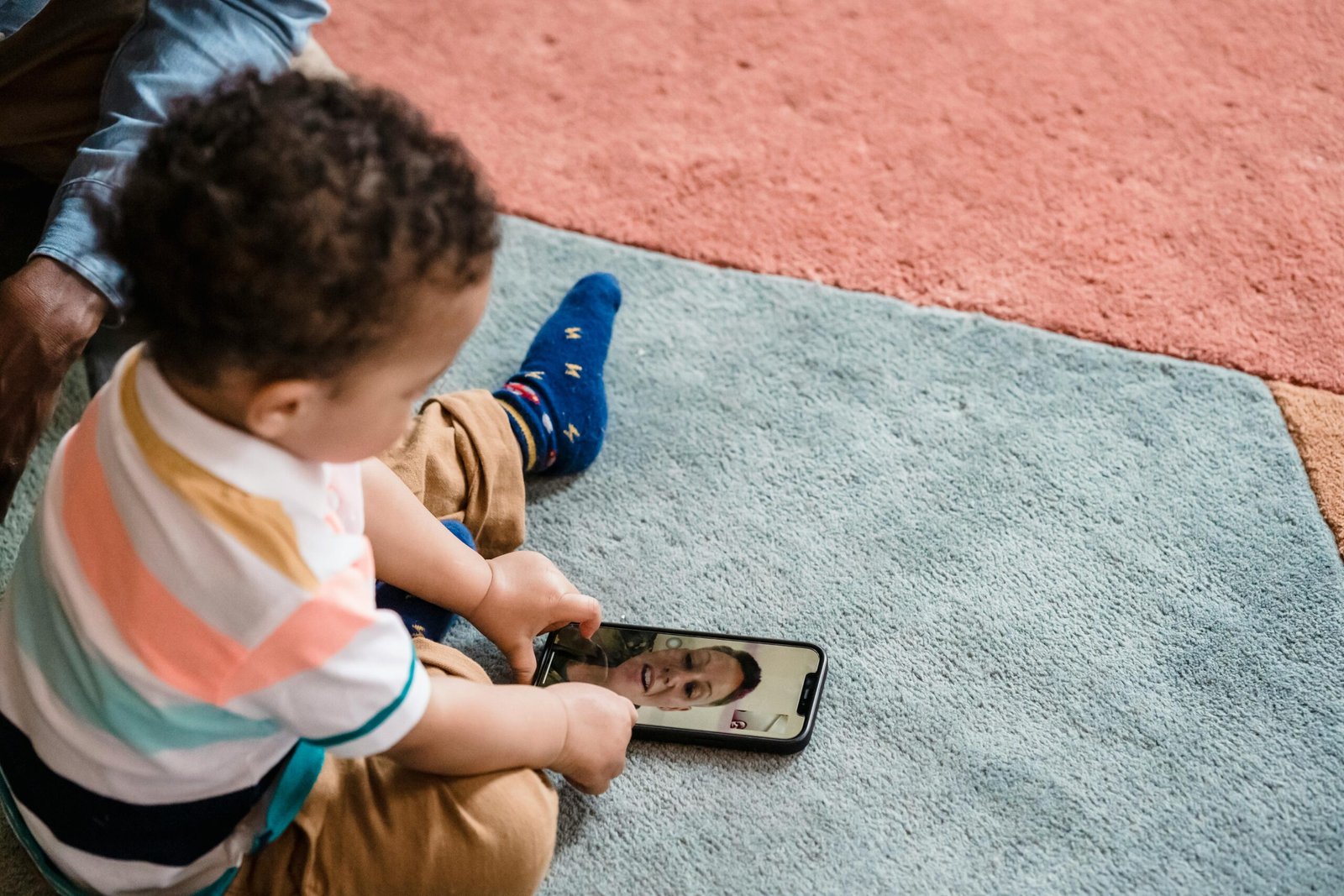

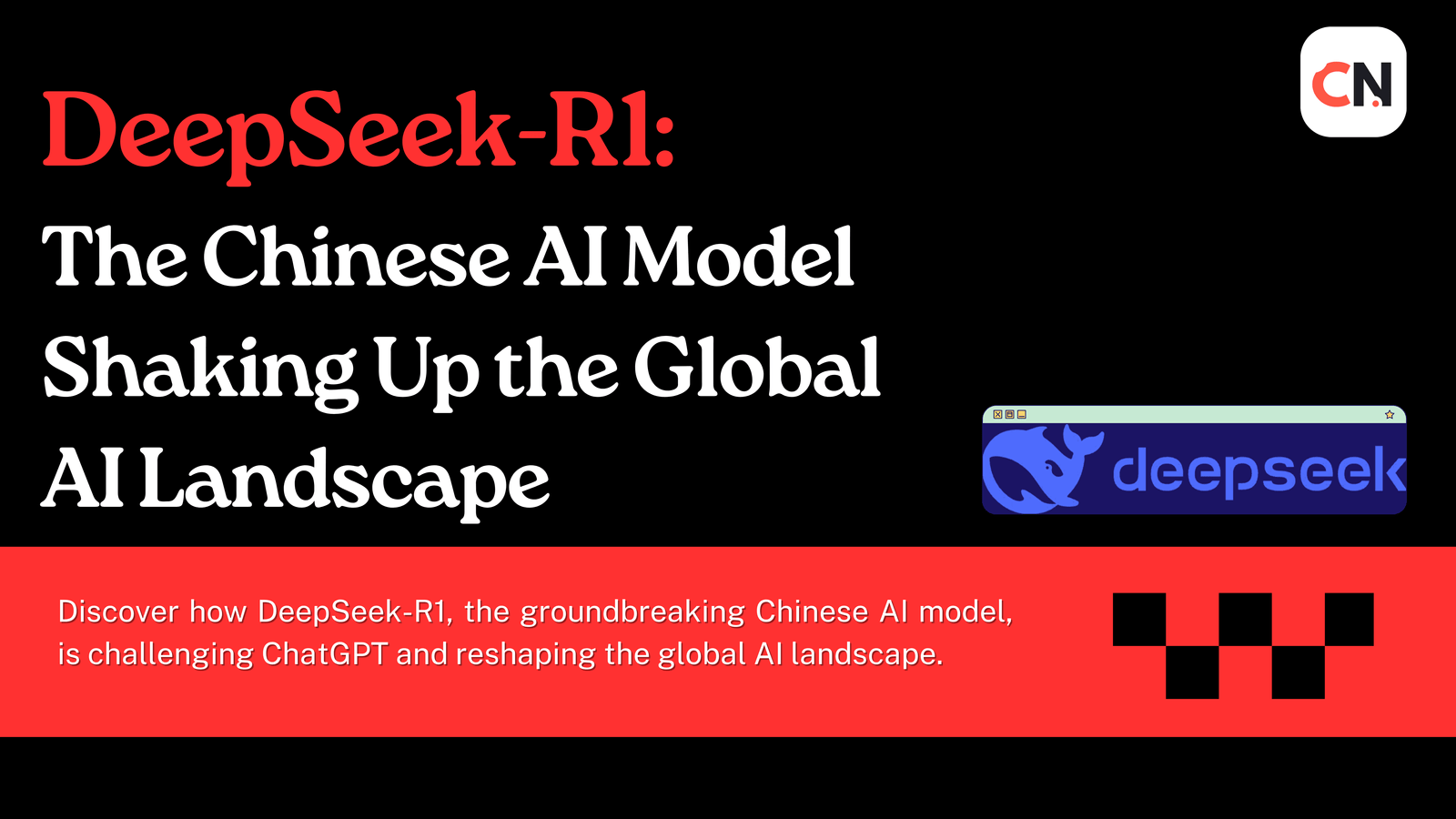

![Explain SEO in Digital Marketing – [Beginning to End Guide]](https://www.gadget-rumours.com/wp-content/uploads/2025/01/Explain-SEO-in-Digital-marketing.png)

