Overview: Are you looking for a solution to remove Office 365 subscription from pc? This is the right place, here you will find the different methods to cancel/ remove the Microsoft 365 plan from your newly bought PC.
User’s Query: –
I have been using the Microsoft 365 suite for the past 5 years. But now I realize that I do not want it anymore. So, if anyone knows how to remove Office 365 subscription from PC efficiently then kindly let me know.
My organization decided to remove the Office 365 subscription because the employees are not familiar with its apps and their usage. However, due to the lack of availability of the right methods I am unable to accomplish the task. So, if anyone knows how to cancel Office 365 subscription from PC, then help me out.
When users buy the new PC, then there is a free M365 subscription plan is attached to it. But it creates problems when you already have the previous M365 plan. In that situation, users wanted to discontinue the trial Office 365 plan, but because of the unavailability of the right methods, they failed in the process. So, let’s find out how to remove Office 365 subscription from PC. But before going into the solutions directly, let’s take a look at the reasons behind canceling Office 365 subscription from PC.
Why Users Want to Cancel Office 365 Subscription from Their PC?
Here are several reasons for removing the Office 365 subscription from your PC.
- Most of the time users want to work offline and no need for multiple apps, they can meet their requirements with the help of Office 2021 instead of a cloud subscription.
- As Microsoft started not including Teams in its plans, users are now moving to another alternative.
- There might be the chance that users own multiple cloud subscriptions. And now want to remove the unnecessary ones to reduce the confusion.
- Sometimes the M365 becomes difficult to understand for naive users. Due to this, the organization thinks that we should use the previous platform rather than invest in the training.
- Some organizations remove Office 365 subscription from PC because they are not getting what is required from this suite.
These are some of the reasons, now explore what are the best practices that we should follow while removing Office 365 subscription from PC.
Best Practices for Removing Office 365 Subscription from Your PC?
Don’t remove the license blindly, because it can create several issues. Follow the below steps before going to remove the O365 subscription from your PC.
- Informing the Users – If the account is for a single one then no you can skip this step. But in case of multiple stakeholders you need to inform all of them. Because there are so many changes occurring in the Microsoft 365 apps.
- Users List – Create a list of the users who are going to migrate so that you can’t miss any of the users.
- Backup of Data – Take the backup of the Office 365 data before going to remove the subscription. Because there might be the chance that data is no longer available after removing the Office 365 subscription from PC. You can use the Best Industrial Fit Office 365 Backup Tool to take the backup of data without losing a bit of the data.
How to Remove Office 365 Subscription for Business Microsoft Account?
Removing the M365 subscription from the business account is an easy task. It requires different steps that should be performed attentively. Below are the steps that you need to follow:-
Step 1. Sign in to the Microsoft Admin Center and then open the Subscriptions tab.
Step 2. Here you can see the Active Plan and then click on the Cross icon to start the cancellation process.
Step 3. Now in the cancellation window, you have two options to choose one is cancel now and another one is cancel on trial or end date. Choose the appropriate option for you.
Step 4. Now choose the option of “Let this subscription expire” and hit on Save button.
Step 5. Hit Yes on the pop-up asking for Turn Off recurring billing.
Step 6. Now choose the reason for the cancellation, pick the most suited one, and continue.
Now after the trial ends the account will be deleted.
Steps to Remove Office 365 Subscription from PC for Private Accounts
Follow these steps to remove Office 365 subscription from PC for the private accounts.
Step 1. Log in to the Microsoft 365 family account.
Step 2. Go to the Services and Subscriptions tab > choose manage under the Microsoft 365 subscription.
Step 3. Choose the option of Cancel subscription.
Step 4. Now select the option I don’t want my subscription.
Step 5. After that, you have two options: “Close the subscription right now” or Continue it till the next billing”.
Step 6. Lastly, hit the End subscription button to complete the process.
Conclusion
In this comprehensive write-up, we have explained the complete process of how to remove Office 365 subscription from PC. Both of the scenarios either removing from private or business accounts are elaborated in a detailed manner.

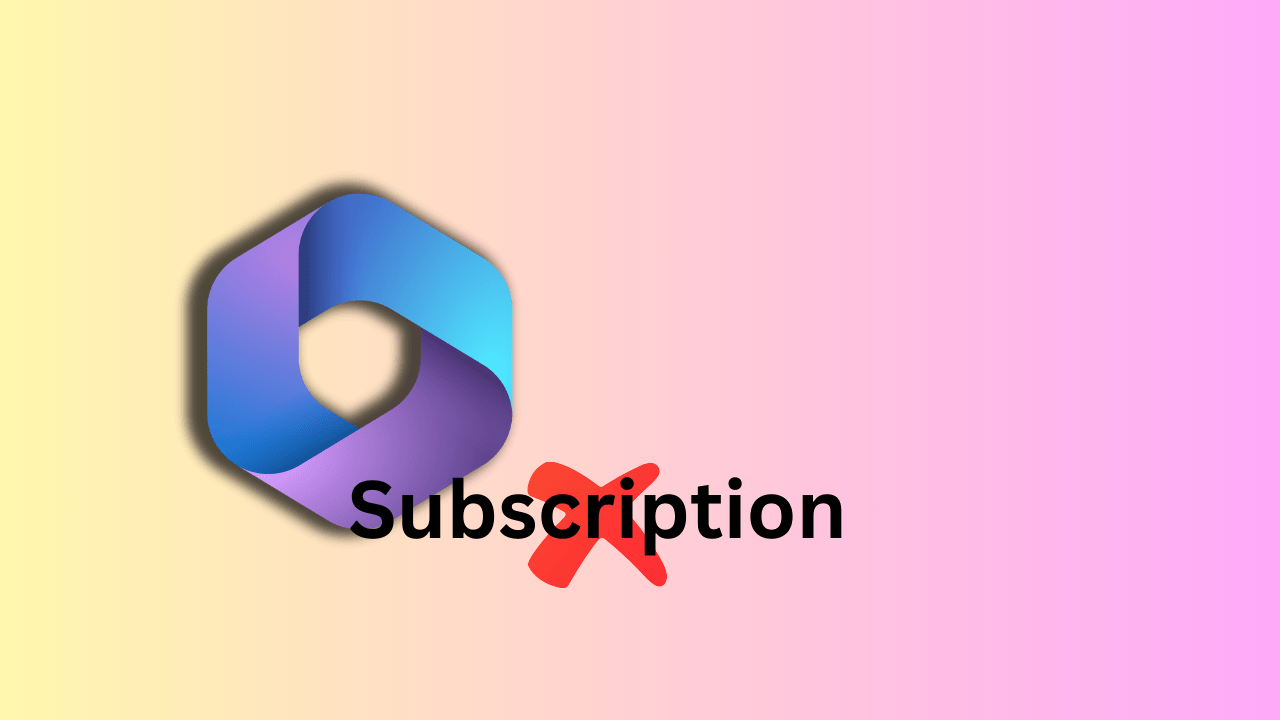

Leave a Reply