Summary: If you want to know how to back up IMAP emails locally, you’ve come to the right place. In this article, we will describe how to backup IMAP emails locally on Windows operating systems. In this blog, we have gone into great length about both manual and professional approaches, including step-by-step instructions.
Manually, you can backup IMAP email locally using local applications such as Microsoft Outlook, Mozilla Thunderbird, and Apple Mail. Such applications will assist you in configuring an account so that the emails from your IMAP server are copied to your local computer for backups. However, the manual backup methods are kind of insisting that you choose and save each email or folder one by one which can be quite time-consuming depending upon the size of your emails. Therefore, in this blog, we also expressed an alternative way for how you can back up IMAP emails locally without losing data or spending much time that might be more suitable for your practice. Let’s get into the details.
What is an IMAP?
IMAP is the Internet Message Access Protocol. There are several methods for reviewing your emails on an email server, including IMAP, POP (Post Office Protocol), and SMTP (Sending and Receiving) Emails. IMAP allows you to access your emails from any device. You do not need to download your emails from the server; simply connect your email client to the server and use it.
Why do Users take a Backup of IMAP Email?
It is good to keep backups of IMAP emails for several reasons.
- Backing up local IMAP server mailboxes enables access to the mailbox even when the Internet is unavailable. This is particularly important when traveling for work or when the Internet becomes unavailable.
- Saving IMAP emails prevents data loss or outages. This will prevent you from losing essential emails.
- Storing IMAP emails on the system facilitates easy migration from old to new email accounts when switching providers.
- IMAP email backups are useful for analyzing previous email databases.
- Email service providers can encounter unexpected technical issues and scenarios. Creating a local backup of IMAP mailboxes might also protect important files from such risks.
After we’ve covered some frequent reasons, let’s look at how to back up an IMAP server mailbox.
Manual Method for Saving IMAP Server Mail Locally with MS Outlook
To back up IMAP emails locally using Microsoft Outlook, follow these steps:
Step 1: Open the Microsoft Outlook. If it is not yet installed, download and install it.
Step 2: Configuration of IMAP Account.
- To add the IMAP email account, click “File” > “Add Account.” Follow the succeeding prompt.
Step 3: Generate a new PST file to back up .
Step 4: Import the IMAP folders into the PST
Right-click the PST file, select New Folder, then copy your IMAP folder structure over.
- Right-click the new folder. On the menu, select Import and Export, then choose Import from another program or file.
- Choose Personal Folder File (.pst), then browse to select the path to your IMAP mailbox, and the folder to back up.
- Then you choose the destination PST folder, whether to overwrite existing files with duplicates, and click Finish.
Step 5: Local IMAP email Backup is Ready to Go.
The disadvantages of adopting the manual method
Manual approaches are practical, but over time, we have discovered that they also have several drawbacks:
- Backing up IMAP emails manually takes time and is inefficient.
- Manual data migration poses a high risk of data loss.
- This technique is limited to moving one file at a time.
The procedure involves repeating the same for every email. It may not be suitable when there are large mailboxes.
How Can I Securely Import IMAP Server Mailboxes into Local File Extensions?
In the above section, we realize why storing IMAP server mail locally using a manual approach is difficult and very time-consuming. Thus, utilizing a specialized program like the Softaken IMAP Mail Backup Tool is the most thorough and efficient way to Save IMAP Server Mailbox into Local file extension on Windows without risking data loss. Furthermore, this software ensures folder hierarchy and data.
Simple Steps to Save IMAP Mails Locally on Windows
- Download IMAP Backup Software in your computer.
- Fill the IMAP account details with User ID, Password, and Hostname.
- Select the folder you want to export and preview.
- Select the desired file format to back up IMAP emails.
- Last, you click on the Convert button after you have selected the path on your computer operating system.
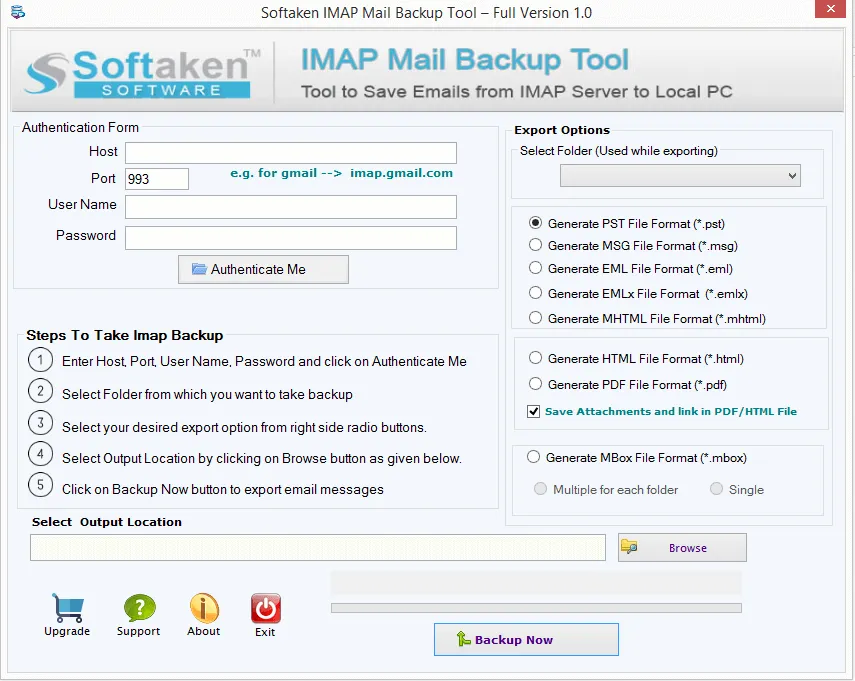
Conclusion
We talked about both manual and professional techniques for locally backing up IMAP emails on the Windows OS. Using the manual method, email clients from Microsoft Outlook, only one will easily be able to back up an IMAP email locally. However, data loss has a very high possibility from the lengthy manual method. So, in this blog, I am going to share expert methods for backing up an IMAP email locally without losing data.
Read more related content
How to Import Mail from Mac Outlook to Windows Outlook? – Solved
Free Strategy to Convert/Switch Thunderbird Files to Outlook PST Format










![Explain SEO in Digital Marketing – [Beginning to End Guide]](https://www.gadget-rumours.com/wp-content/uploads/2025/01/Explain-SEO-in-Digital-marketing-768x403.png)




















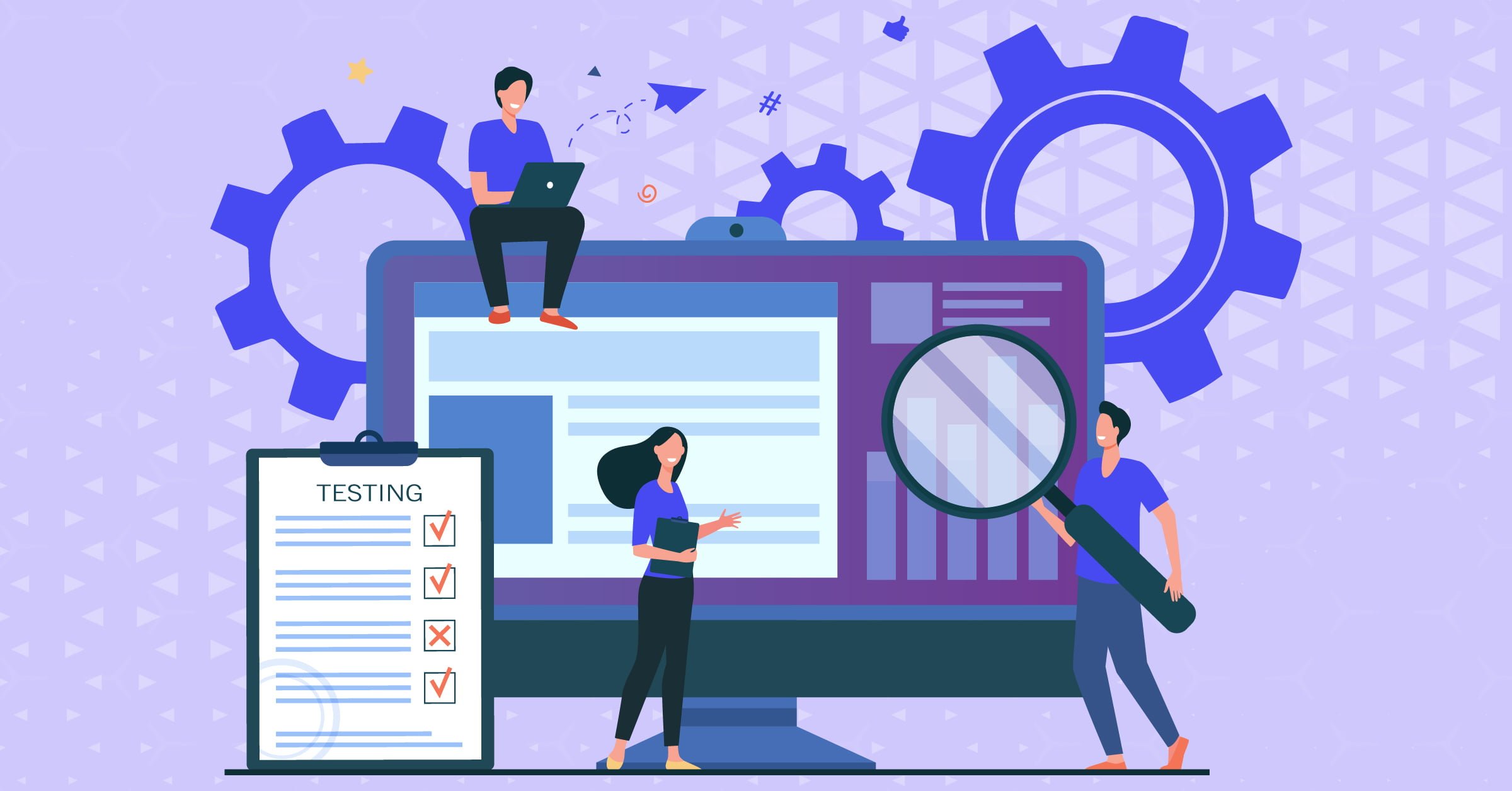


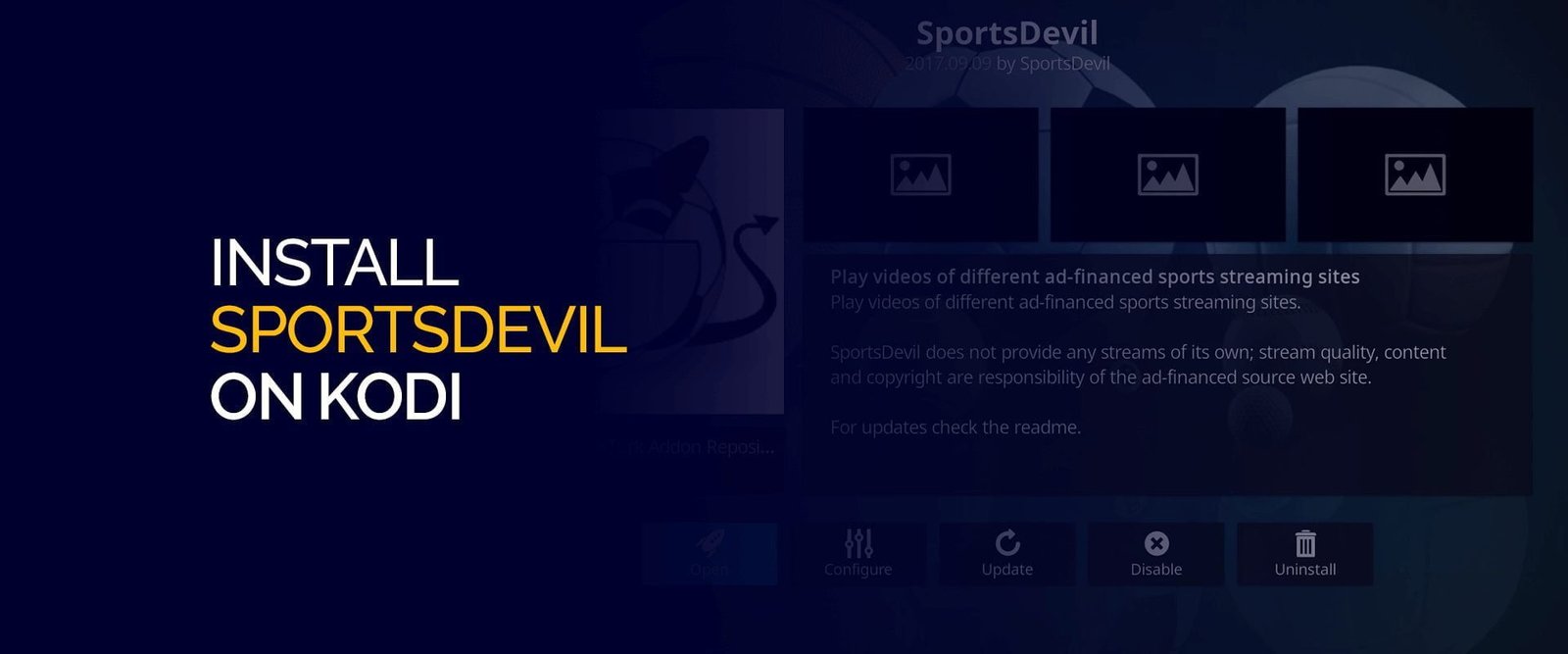





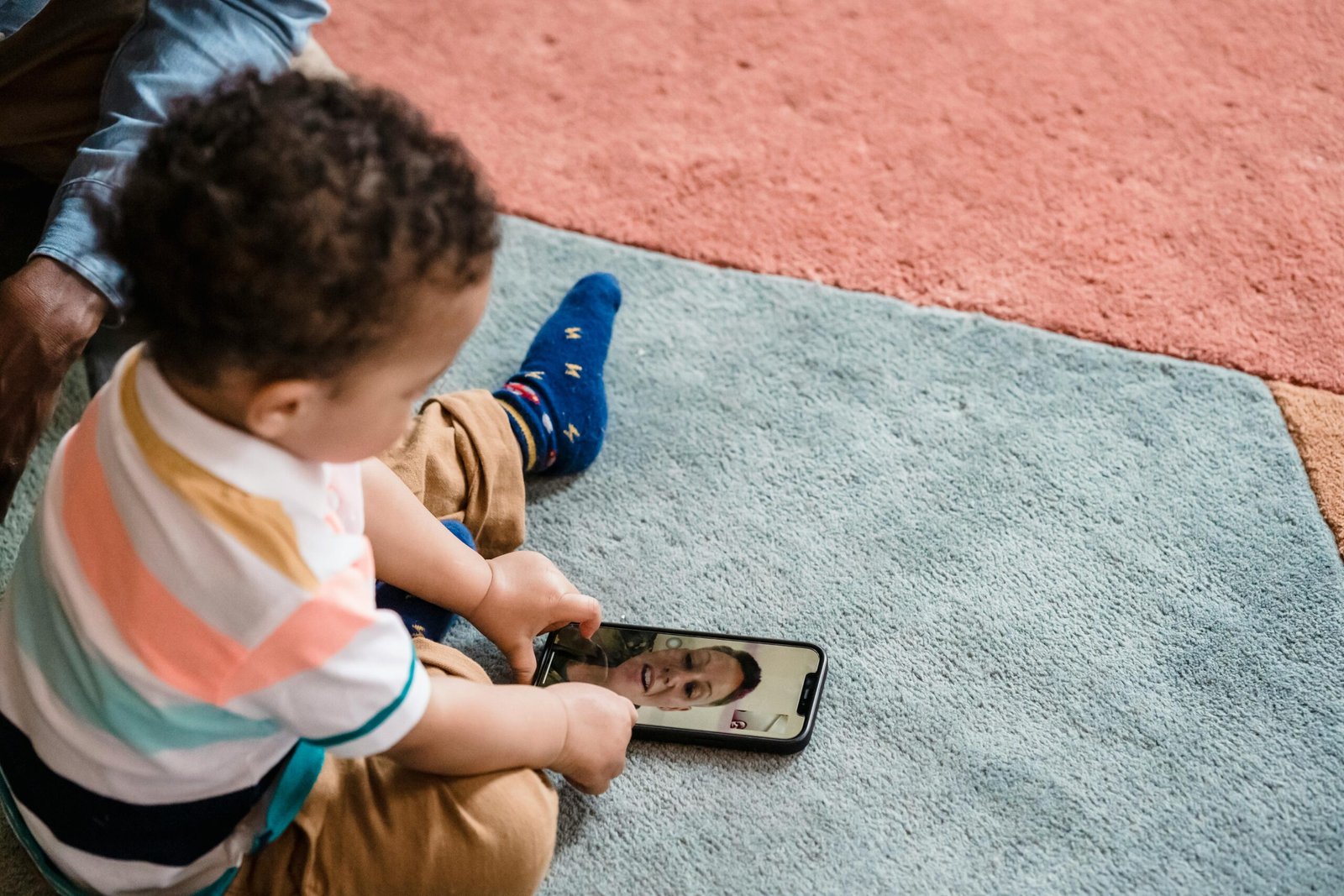

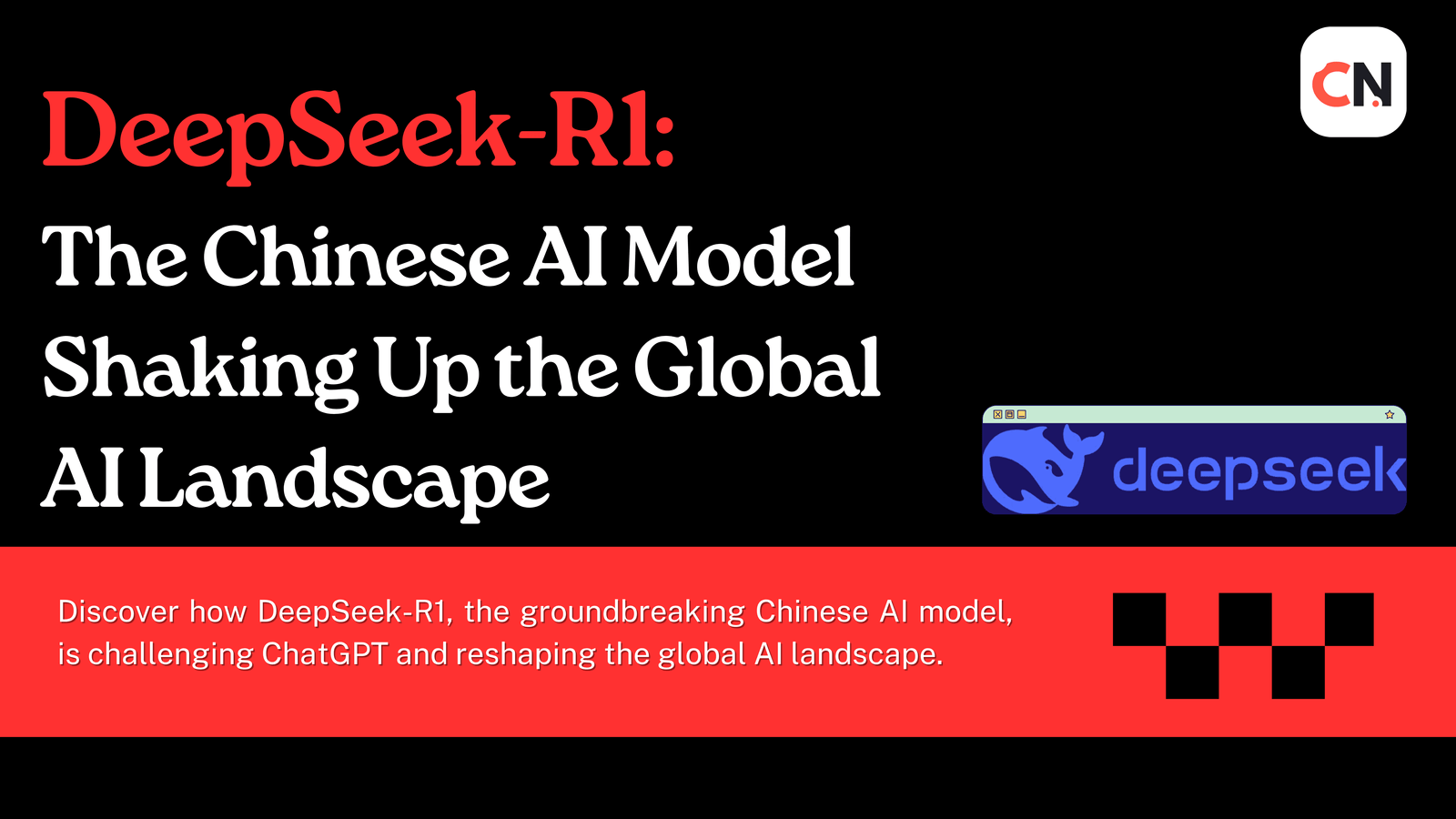

![Explain SEO in Digital Marketing – [Beginning to End Guide]](https://www.gadget-rumours.com/wp-content/uploads/2025/01/Explain-SEO-in-Digital-marketing.png)

